How to Write an Invoice ft. FreshBooks
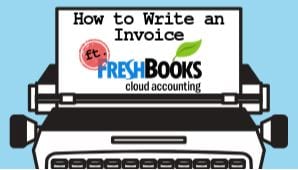
Knowing how to write an invoice correctly is essential for many reasons. First of all, a professional looking invoice adds credibility. Whether you’re a freelancer, entrepreneur or a small business owner, the invoices you send resemble the quality of your service and expertise.
You need to prepare everything correctly. There are a number of sections that are easy to miss when drafting an invoice, especially if you have no accounting experience. Moreover, as the numbers increase, you may find yourself spending a lot of time trying to create a proper invoice instead of doing the job you’re being paid for. This is why using the best online invoicing software is critical to success. It allows business owners to spend less time being an accountant and focus on growth.
How to write an invoice using FreshBooks
For this guide, we are going to use Freshbooks as the tool to showcase all the steps. However, these steps should be consistent with any other software you want to use for crafting professional invoices. This guide can also be used to learn how to write an invoice for freelance work.
Step 1 – set up your account
Visit FreshBooks.com and create a free, 14-day trial to learn how to write an invoice in under 10 minutes. The registration process is straightforward and involves just a couple of easy steps.
Once you set up your FreshBooks account, you can create your first invoice. Navigate to the “Invoices” tab from the menu on the left of your screen and select “New Invoice.”
The first thing you want to do is pick a fitting invoice style for yourself. Go to “Customize invoice style” and choose a template. While different tools offer different ranges and choices for templates, it is advisable to select a template that’s clean and easy to scan.
You don’t want to complicate anything for your clients. Also, it’s important to match your invoice style to that of your brand and audience. For instance, if you’re working with old-fashioned clients, you’ll be better off with a clean, simple template design rather than a fancy one.

Step 2 – customize and personalize
Professional invoices should represent your brand. After choosing your template, continue by customizing the colors that best resemble your brand (you can even add your brand’s color code to make everything perfect), choose the corresponding font and add your company logo.
Again, it’s advisable to pick fonts that are easy to read over those that look pretty. In our example, we have matched the company logo with the blue color and a classic font, to form a professional look.

If you’re working with clients of different nationalities, sending an invoice in their native language is a great way to show respect. Make sure to set the appropriate language of the invoice and your preferred currency before proceeding.

Step 3– fill in contact information
After the customization is done, it’s time to learn how to write an invoice. Filling out contact information is an important step to take, yet inexperienced businesspeople tend to overlook it rather frequently. Accounting is all about precision, and leaving blank fields may lead to unnecessary complexities in the future.
Make sure to input your company information correctly to show who the invoice is coming from in legal terms, and also, who the recipient (your client) is. The client’s name, company name, phone number, and address are all equally relevant here. This data can later be used to quickly find information in case of potential problems. Also, it will be of great use when creating financial reports.

Don’t forget to add the date of creation of your invoice as well as the due date of payment. This can be used later to send automatic reminders to clients (see below).
Step 4 – invoice description
The description of the invoice is critical. Businesspeople receive a lot of invoices from different companies they partner with each month and remembering everything can be troublesome. As a result, your invoice payment may be postponed merely due to the lack of understanding. Sending your funds to somebody is already unpleasant to say the least, let alone when you can’t understand what exactly you are paying for.
Fill in the services names that you have completed, along with any taxes, if applicable. Also, you can add a note concerning bank transfer details in case there is a need for clarification. Lastly, always take the time to write a short, yet crystal clear description of what the invoice is for, and what work you did for the client within the given period.

Step 5– automate your work
Congratulations! You have successfully created your first invoice with FreshBooks, and a pretty neat one, too. With the final stage, you have the option of making the client invoicing process a breeze in the future. For instance, if you have a long-term relationship with a client, you can make your invoice “recurring” and automate the whole process.
On the right side of your screen in the invoice creation section, click on the “make recurring” button. This will take you to the recurring scheduling menu where you can choose the dates, frequency and amount of invoices to be sent to the given client. You can also enable clients to pay with a credit card from this menu.

Once all of this is said and done, all that’s left to do is send the invoice to the client. You can track your invoices and get notified when a client makes a payment or is late to make it, using the FreshBooks dashboard.
Bonus steps – automatic reminders and late fees
After your invoice is sent out, there are a couple of things you can do to with the help of FreshBooks to help your clients pay on time. For instance, you can configure automatic reminders to be sent out at specific days and customizable intervals. Also, you can automate more than one reminder, before the payment and after is past due, for example.

Charging late fees is another interesting feature you can utilize. According to your contract, you can customize late fees to be applied to past due invoices at a certain percentage or a flat rate. Also, you can set the number of days that the late fees will start applying to your invoices.

Conclusion
Knowing how to write an invoice is pivotal to the success of both small business owners and freelancers. In the digital world, the invoice you send resembles your class and level of expertise. Well-constructed invoices tend to get paid on time a lot more often compared to poorly drafted ones. Making good use of easy and affordable online invoicing tools like FreshBooks allows you to save lots of time on writing professional invoices while making sure that your work quality doesn’t get questioned due to not knowing how to invoice a client properly.
This website is an informative comparison site that aims to offer its users find helpful information regarding the products and offers that will be suitable for their needs. We are able to maintain a free, high-quality service by receiving advertising fees from the brands and service providers we review on this website (though we may also review brands we are not engaged with). These advertising fees, combined with our criteria and methodology, such as the conversion rates, our team of reviewer's finding and subjective experience and product popularity, impact the placement and position of the brands within the comparison table. In the event rating or scoring are assigned by us, they are based on the position in the comparison table, or according to other formula in the event specifically detailed by us. See our How we Rate page and Terms of Use for information. The reviews, rating and scoring are provided “as-is” without guaranties or warranties regarding the information contained in our website, which shall not be considered as endorsement. We make the best efforts to keep the information up-to-date, however, an offer’s terms might change at any time. We do not compare or include all service providers, brands and offers available in the market.





Leave a Reply
Leave a comment
Join the discussion by writing a question or comment in the form below.
Leave a comment
Join the discussion by writing a question or comment in the form below.